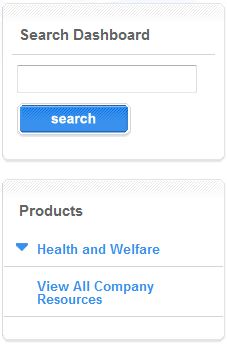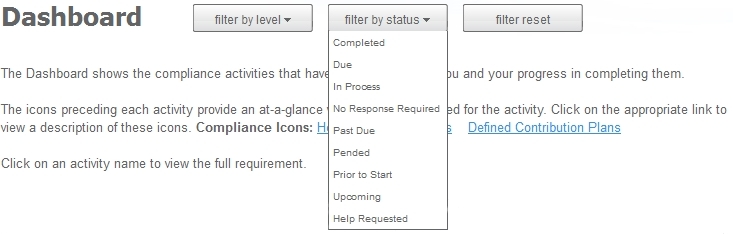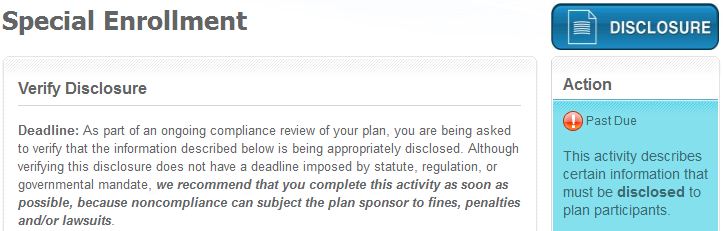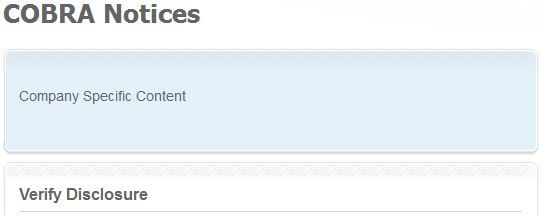What’s New in 2.0 for Benefit Administrators?
This page provides a review of new features and options in Compliancedashboard 2.0. Click on a subject link below or press “Ctr F” to search the entire page. Click here to see what is new for HR Manager users.
Easily Identify Compliance Tasks
Manage Notifications – View Emails
Manager Notifications – Change Email Interval
Blended User Role: Benefit Administrator & HR Manager
EASILY IDENTIFY COMPLIANCE TASKS
CONVENIENT DASHBOARD SEARCH
COMPLIANCE BLOG
DASHBOARD FILTERS
MANAGE NOTIFICATIONS – View Emails
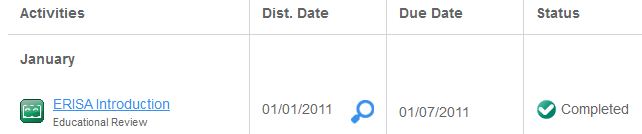 |
| Dashboard 2.0 gives you the ability to manage your email reminders. First of all, you can view the email for a specific activity by clicking on the magnifying glass next to the distribution date. |
 |
| To view all of the emails you have received, click on the “messages” tab.You can also narrow down this list by specifying a date range. |
Click on an email name to see the email text.
 |
||||||||
|
||||||||
|
||||||||
| As you can see, these emails have a new look and contain the activity icon so you know right away what is required. |
MANAGE NOTIFICATIONS – Change Email Interval
UPDATE USER INFORMATION
| On the same “My Account” page, you can update your user information and also change your password. | 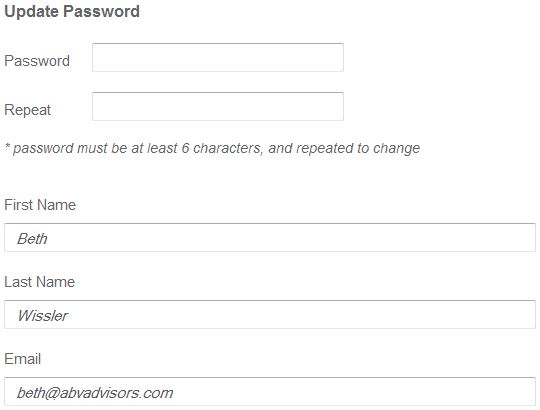 |
COMPLIANCE ACTIVITY WEB PAGE
The compliance activity web page gives you a concise overview of the compliance requirement and any tools or information that may be required to complete it.
What To Do and When To Do It
Pend Activities
Customize Content
BLENDED ROLE: BENEFIT ADMINISTRATOR & HR MANAGER
Compliancedashboard 2.0 can combine the functionality of the Benefit Administrator and HR Manager user roles into a single login. That means if you are the single user at your company you no longer have to maintain two separate User IDs and passwords. Going forward, you can simply use your Benefit Administrator login.
Under this blended role, you will receive emails from the dashboard when it is time to complete an activity and you will be able to act on the activity. In addition, you will also have access to the HR Manager tools and can run compliance audit reports. For more information on the tools that are available, please review the description of what’s new for HR Managers under Compliancedashboard 2.0.
Dashboard
Please note that your dashboard will look similar to the HR Manager’s dashboard. Simply click on an activity name to see your full status for that activity. To complete the activity, click on the “View Activity” link next to the activity name. You can also access the activity by clicking on the link in the email reminder you will receive when the activity is due to be completed.
Additional Users
You also have the option of adding additional Benefit Administrator users and assigning them specific compliance tasks. Why is this helpful? Because some activities may only be handled by one person in your company.
For example, you may be responsible for completing most of the compliance activities; however, someone else in your company may be responsible for one or two items, such as filing the Form 5500 or Reporting information to the Centers for Medicare and Medicaid Services. In this case, you can select who should complete the various activities that are assigned to your company.
To assign these tasks, click on “Tools” and then “Manage Activity Permissions.” By default, all users will be assigned all activities. You must uncheck any activities that do not apply to a user.
Material contained in ComplianceDashboard is a compilation of generally published information by the Department of Labor and other public agencies regulating employee benefit plans and employee benefit issues. It is not legal advice, and should not be construed as legal advice. If legal advice or other professional assistance is or may be required with regard to any issues referenced in this website, the services of a competent legal or tax professional should be immediately sought. The inclusion of links within the ComplianceDashboard website is for informational purposes only. ComplianceDashboard does not warrant the accuracy of information outside this website that is found as a result of following links contained herein, nor does the inclusion of those links herein constitute endorsement of the content of any other website. If you have questions regarding this disclaimer, please contact us at 877-328-7880.